Searching tenders on the GeM portal can be confusing at first, but with the right approach, anyone can easily search tenders on GeM portal—even without an account.Whether you’re a small vendor or a growing enterprise, this guide will show you exactly how to search for tenders on GeM, even if you don’t have an account.
Table of Contents
Step 1: Go to the GeM Portal
Step 1: Go to the GeM Portal: https://gem.gov.in/
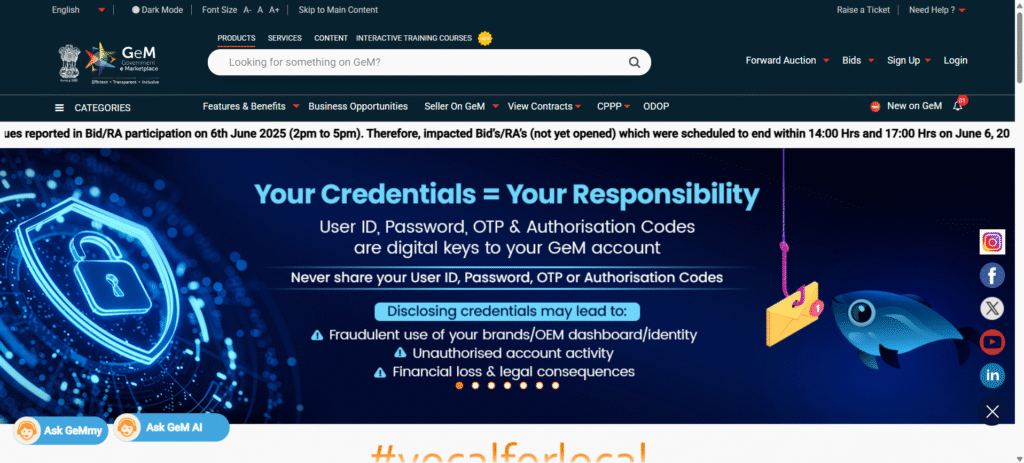
Step 2: Navigate to the “Bids” Section
From the homepage, scroll down a bit and click on “Bids” in the main menu. Click on List of Bids
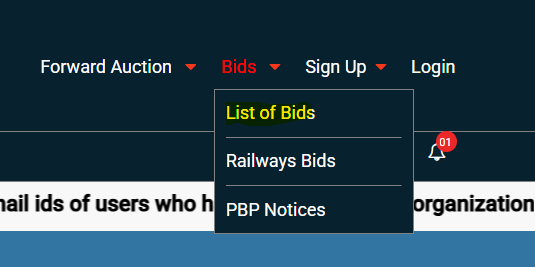
Note: You don’t need to log in to search for tenders. Anyone can explore bids without having a GeM account.
Step 3: Use the Search Bar for Basic Keyword Search
At the top of the Bids page, you’ll find a search bar.
- Type any product or service keyword.
- Example: garam masala, desktop computer, or solar panel.
- Click on the Search icon.
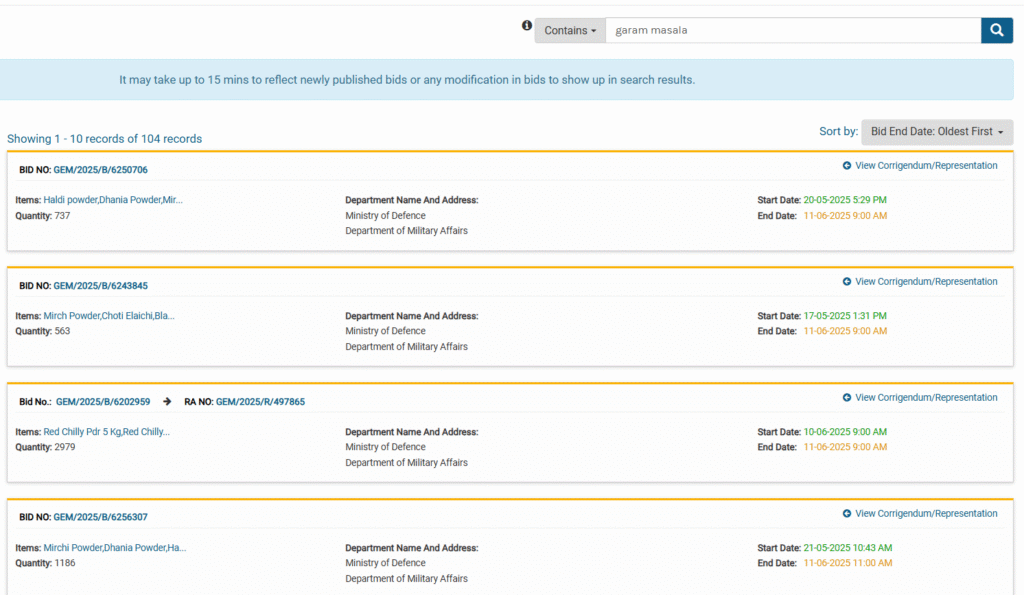
You’ll see a list of ongoing tenders related to your keyword. Each tender displays:
- Bid Number
- Bid Start & End Dates
- Quantity
- Department/Organization Name
Example: If you click on the Bid Number like GEM/2025/B/XXXXXXX, a detailed bid page will open.
You can:
– Download the PDF
– View product specs
– Check eligibility
– Understand the bidding process
Pro Tip: Always check the bid end date and act quickly — tenders are time-bound.
Want to participate in tenders? Here how to create your GeM Seller Account.
Step 4: Search Tenders on GeM Portal Directly by GeM Bid Number
If you already know the bid number, you can paste it directly into the search bar and find that specific tender.
Example: GEM/2025/B/1234567
This saves time if you received a tender reference via email or WhatsApp.
Step 5: Use the Advanced Search Feature for Specific Results
The Advanced Search feature on the GeM portal is an extremely useful tool when you’re looking for very specific tenders — like from a particular department, city, or ministry.
You’ll find the “Advanced Search” option on the top-left corner of the Bids page.
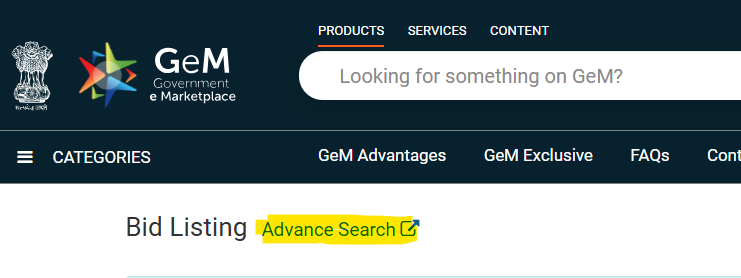
1. Search by Bid / RA Details
If you already know the Bid Number or RA Number (Reverse Auction), you can enter it here to directly locate that specific tender.
Example:
You received the tender number GEM/2025/B/9876543 from someone or found it on WhatsApp — just paste it here and hit Search to get full bid details.
Use When: You already know the tender number and don’t want to browse irrelevant results.
2. Search by Ministry / Organization
This is one of the most useful filters. It helps you find tenders issued by a specific government ministry or department.
Example Use Case:
You’re into oil & gas equipment supply, and you want to target tenders only from Oil PSUs.
Steps:
- Click “Search by Ministry / Organization”
- In “Ministry”, choose: Ministry of Petroleum and Natural Gas
- In “Organization”, choose: GAIL, ONGC, BPCL, IOCL, etc.
- Set Bid End Date (From) = today’s date
- Set Bid End Date (To) = 2–3 months ahead (for upcoming tenders)
- Click Search
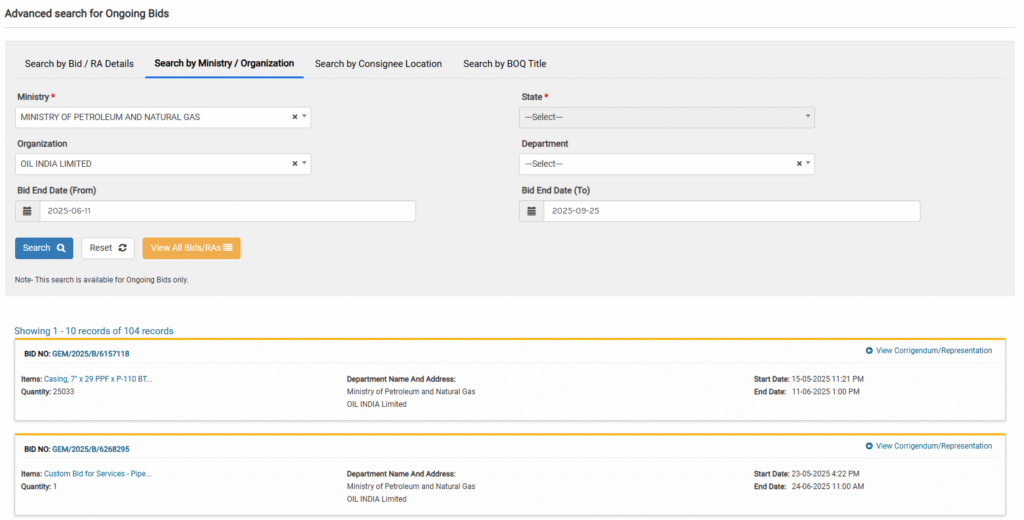
You’ll now see only tenders from that organization, making it much easier to focus on relevant bids.
Pro Tip: You can repeat the process for other ministries like Defence, Education, Health, etc., depending on your business category.
3. Search by Consignee Location
If you want to supply products only within your city or state, this option lets you filter tenders based on delivery location.
Example Use Case:
You’re a Delhi-based vendor and want to find tenders that require delivery within Delhi NCR.
Steps:
- Click “Search by Consignee Location”
- Choose:
- State = Delhi
- City = New Delhi / Central Delhi / East Delhi (as applicable)
- Set the date range like earlier
- Hit Search
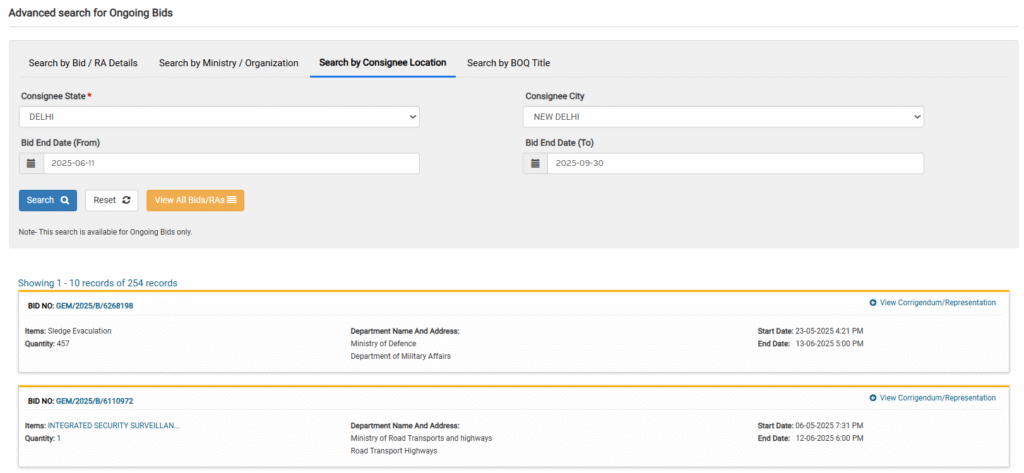
Why This Matters: You can personally visit the consignee’s office for clarity, technical discussion, or building a business connection — which often helps in future orders.
4. Search by BOQ Title
This is a very powerful filter if you know the title of the BOQ (Bill of Quantity) you’re targeting. BOQ titles are often specific like:
- “Supply of Desktop Computers”
- “Annual Maintenance of AC Units”
- “Installation of Solar Lights in Rural Areas”
Note: BOQ title search is more suitable when you want to compare similar tenders or identify patterns. We’ll cover this in a detailed guide in the next blog.
Why Use Advanced Search?
- Saves time by skipping irrelevant tenders
- Helps target niche departments/locations
- Helps build tender tracking systems for specific clients
- Allows better planning and tender calendar creation
Final Words: Why Smart Tender Search Matters
GeM is a massive government platform with thousands of tenders uploaded daily. If you don’t know how to filter or narrow down searches, you might miss big opportunities.
Key Takeaways
- You don’t need to log in to search tenders on GeM.
- Use keywords, bid numbers, or advanced filters for accurate results.
- Filter tenders by department, organization, location, or BOQ.
- Always note the bid end dates and document requirements
What’s Next?
In the next blog, I’ll guide you on:
- How to download bid documents
- How to analyze tender requirements
- How to prepare documents to bid successf
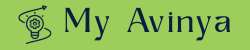
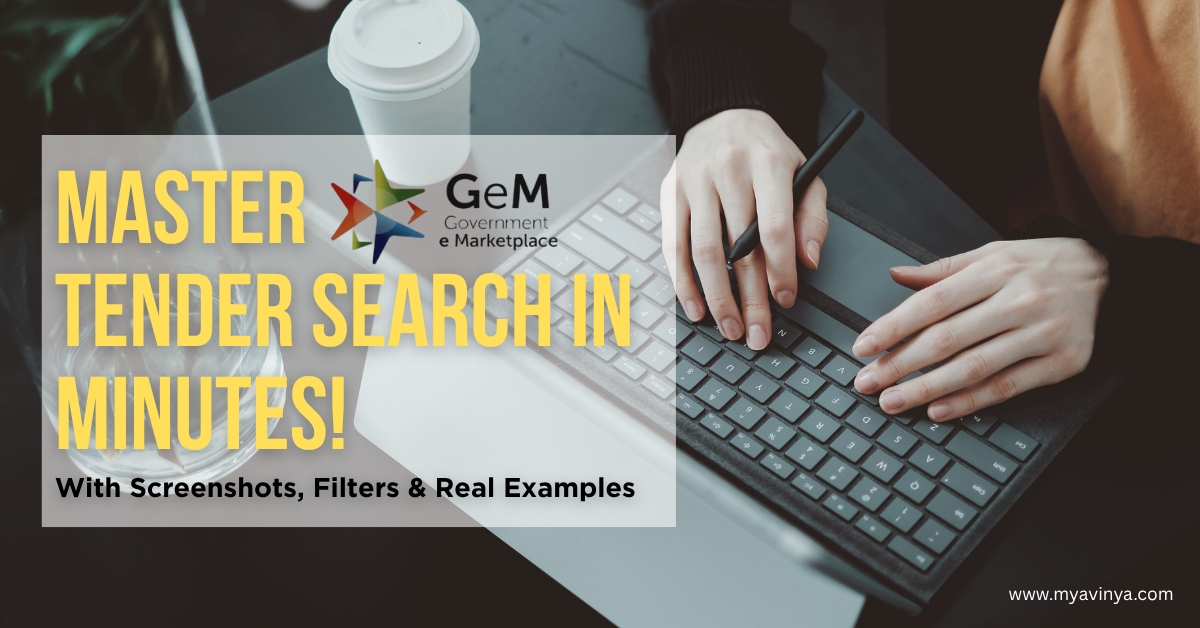
2 thoughts on “How to Search Tenders on GeM Portal [2025 Guide] – Step-by-Step with Examples”